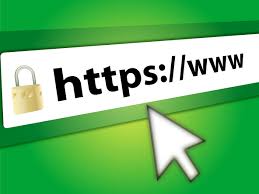Useful Trick for the Computers

Useful Tricks for the Computer. In Photoshop, when using the marquee tool, hold down the space bar to drag the marquee without losing the ability to size it. When watching a movie on vlc player if the audio isn’t lined up simply press “k” to back up the audio accordingly. Always choose custom installation to avoid programs to install annoying toolbars/adwares. When typing an address into your browsers, pressing CTRL + Enter will wrap whatever you typed with the http://www before it and .com after it. Windows button + L locks your screen. Windows button + P lets you quickly set up projectors or second monitors. When setting up a new PC, Ninite will save you lot of time. You can hit CTRL + L or F6 or ALT+D as a shortcut to the address bar in your browser. CTRL + Shift + Esc will open task manager. Pressing Tab while filling a form will move to the next input box, pressing Shift + Tab will back up to the previous box. The Caps ...