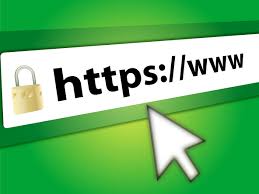How to install XIbo?

How to install Xibo on Windows 10 64 bit What is Xibo? XIbo is open source signage software, Xibo Digital Signage is a low-cost, high performance solution to launch your business, workplace or organisation into the future. Xibo doesn’t just replicate print media, but actively increases engagement allowing you to deliver your message more effectively than ever before What is Digital signage? Digital signage is a sub-segment of electronic signage. Digital displays use technologies such as LCD, LED, projection and e-paper to display digital images, video, web pages, weather data, restaurant menus, or text. Wikipedia How to install Xibo on Windows 10. It is very easy to install the Xibo on windows 10 x64 bit os with docker. Below is the step to install the Xibo. ð Step 1. Download the docker for windows 10 x64, Link to download Docker ð Step 2. Install the Docker. Double-click Docker for ...